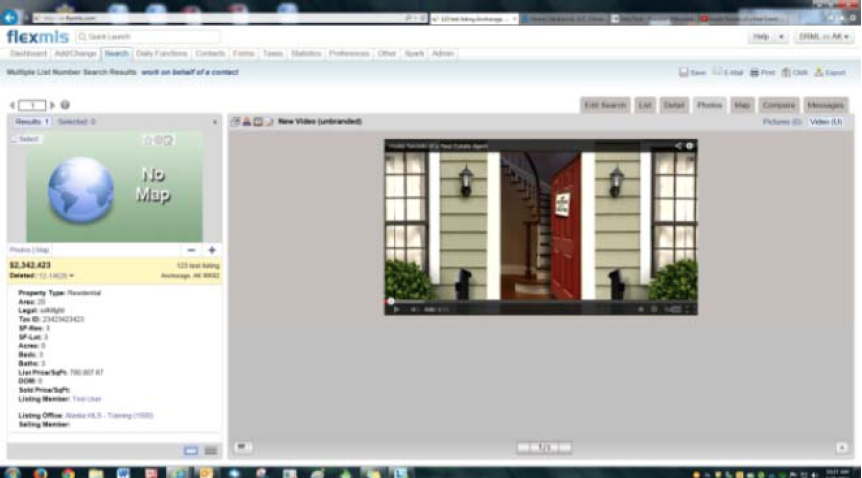How To: Posting Tours to Flex MLS
by David Roberson
We found this great article that was posted by Alaska MLS Tech team and thought it was something we should post here. We get a lot of calls from clients that would like to do this but don't know how. We asked MLS if we could use this post as a tutorial for our clients as well. With their permission - here is a walk through on how to post your tours to the Flex system.
"Sometimes you want more than just photos to show off your listing and a video is the answer. The question is how do you want the video to appear in the listing? You have the option of Videos or Virtual Tour’s, they are essentially the same; the difference is in their presentation within the photos tab of your listing.
Most people want the video preview window when they navigate to the Photos/Video tab. First, upload your video to YouTube or other video hosting site. For example, I am using YouTube since it is quite easy and free to create your own Channel for your videos. Just give me a call if you need assistance with this part. Secondly, go to your video on YouTube and click “Share” then “Embed.” Right-click and choose “copy” on the html code you see in the box.
Next, log into flex, go to “Add/Change”. Choose “Change” and enter your MLS number. Click on “Videos” then “Add Video”.
Here you should add a description which is usually the address. Right-click inside the text box for “branded” video and choose paste, then do the same for “unbranded”. Be sure to click on “Save Changes” before navigating away from this page.
The next time you view your listing, you should see something like this.
The second option can be useful if you have hired someone to create a “Virtual Tour” and they sent you a web address to be attached wherever you need it. This is used slightly different. Instead of choosing “Video” in Flex, under “Change” you would choose “Virtual Tour”. Click “Add Virtual Tour”, check the box labeled “Open all Virtual Tours in a new window”, then copy and paste the web address into the box labeled “Link”. Give your Virtual Tour a description, which is normally the address and click “Save Changes.” It will now be a clickable link so others will have access to it."
For questions please contact Alaska MLS Tech Support or
DMD Real Estate Photography at (907) 268-7701
This article was originally posted by Alaska MLS. To view article online click here. We shared this with the permission of the author.